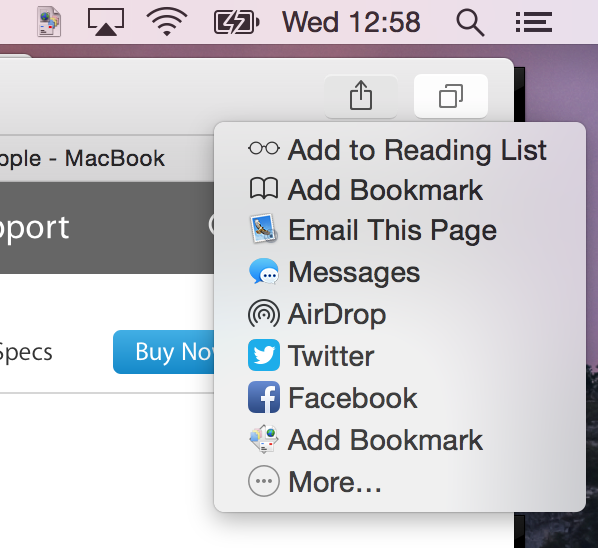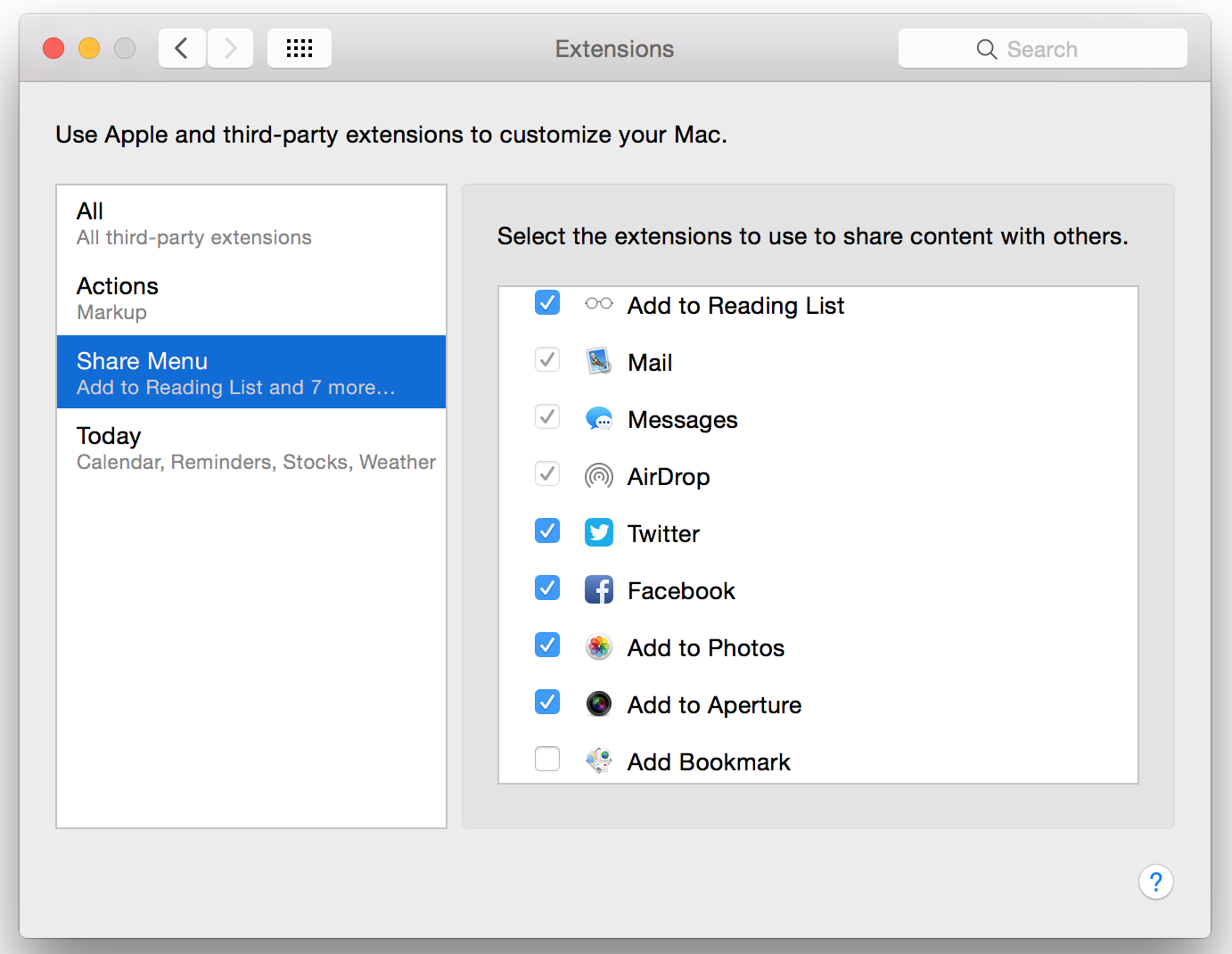| Share extension for Yosemite |
| Home | | Customer Support | | Download | | Release Notes | | FAQ | |
|
Share extension : Add Bookmark IntroductionYosemite (OS X 10.10) introduced Share extensions. Click on the Share icon in Safari, for example, and you will now see a new Add Bookmark command from URL Manager Pro. Installation First make sure you run your new version of URL Manager Pro. (The Share extension is bundled within the URL Manager Pro application.) Now select System Preferences from the Apple menu. Click the new Extensions preference pane. Now enable the Add Bookmark extension from URL Manager Pro.
- Installing - Examples To bookmark the current web page in for example Safari, proceed as follows. There are just two steps.
URL Manager Pro's Add Bookmark window will now appear and you can also add a note for the bookmark, if you want.
- Add Bookmark - Discussion The created bookmark will be created in your Drop Basket in your current open bookmark document in URL Manager Pro. The bookmark will have the name and URL of the web page. If you added a note, the note will have been added to the description field of the bookmark. It must be said that the Add Bookmark menu command from the Bookmark Menu Extra and its submenus, is a little bit more powerful since it allows you to put the bookmark in a specific bookmark folder directly.
[ Home Page ] |