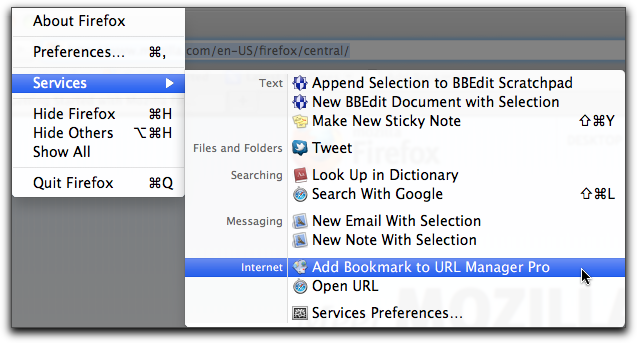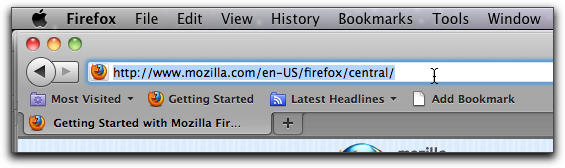| Services |
| Home | | Customer Support | | Download | | Release Notes | | FAQ | |
|
Service : Add Bookmark to URL Manager Pro IntroductionWhenever you select a URL (in a word processor, email program or web browser), the Internet section of the Services menu will contain the menu command Add Bookmark to URL Manager Pro. NOTE : when the command does not appear in your Services menu, try to logout and loging again or restart your computer. Shortcut You can make a shortcut for this command as follows. Open the Keyboard Preference Pane and select the Keyboard Shortcuts tab. In the left column, now click Services. On the right, locate the Internet section and select the Add Bookmark to URL Manager Pro command. Now double click on the right part of the shortcut command and hold down the key combination (shortcut) you want. Examples To bookmark the current web page in Firefox proceed as follows. There are just 2 steps. 1. Select the URL in the Location Bar of a Firefox (or Opera) window (see below):
- Location Bar in Firefox - 2. Select Firefox (or Opera) menu->Services->Add Bookmark to URL Manager Pro (see top picture). URL Manager Pro's Add Bookmark Window will now appear and you can edit the name of the bookmark if you want.
[ Home Page ] |